✦ Record 5 Flos
✦ Customize with video editing
✦ Add Interactive elements

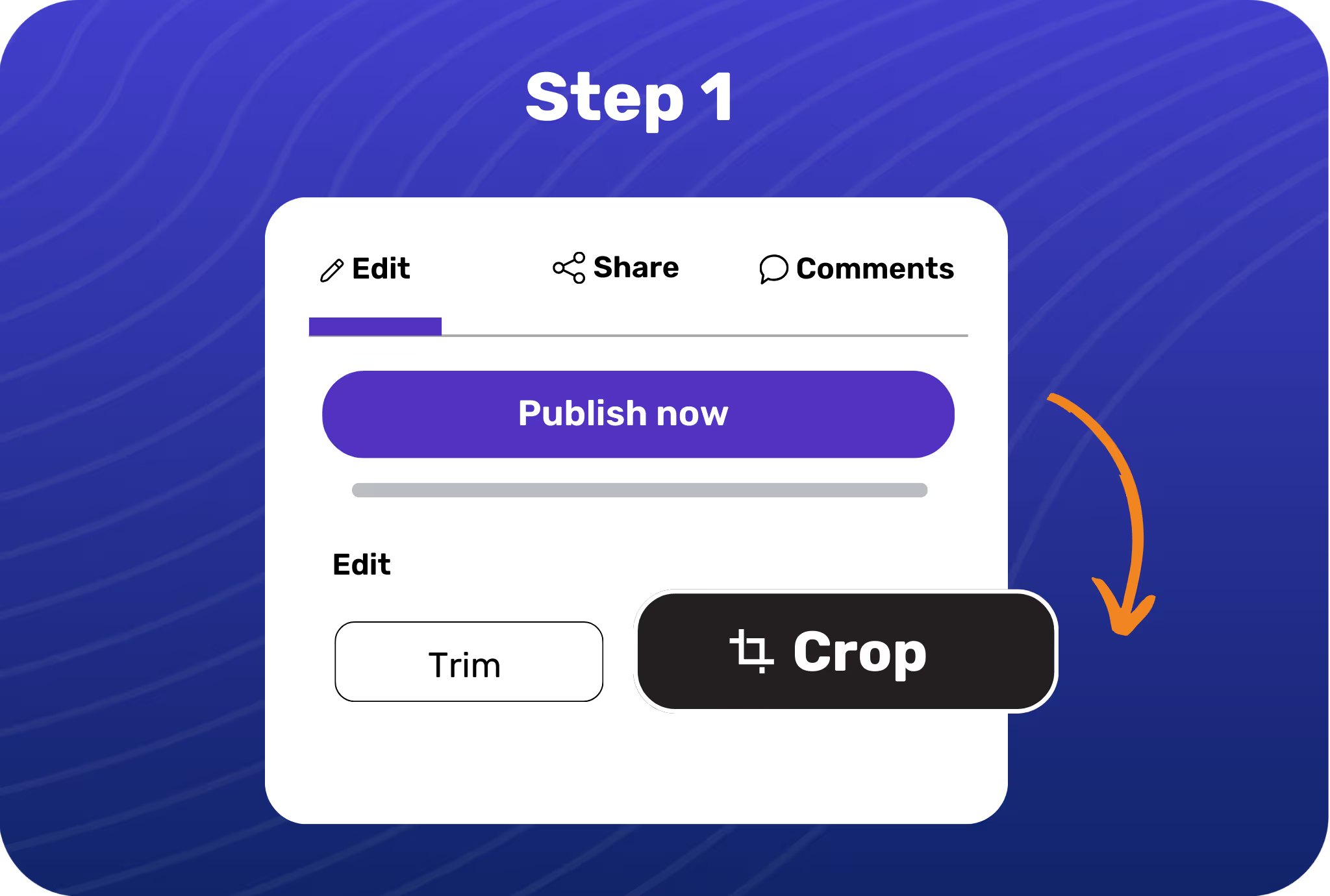
.avif)
.avif)
Open the showcase you want to crop and hit the Crop icon on the editing panel.
Pick from available crop presets like square, portrait, mobile, or set your custom dimensions.
Place your crop selection anywhere in the frame and hit apply when you’re happy with the result.
Remove distractions from your showcases and focus on the crucial details.
Convert one showcase into specific aspect ratios ideal for different channels, like LinkedIn, YouTube, and more.
Create showcases for different screen sizes and optimize them for multiple channels.
Adjust the frame’s aspect ratio depending on where you want to embed or upload your showcases.
You can crop your recording choosing different aspect ratios specific to mobile and desktop screens. Alternatively, you can set custom dimensions to crop your recording for any platform.
Yes, use the custom crop settings to freely select the area you want to crop and move it anywhere on the frame.
If you want to change the crop settings, it’s possible to go back to the original frame by pressing the reset button.