Screen recording tools are the unsung heroes of the day! Be it sprucing up work-from-home meetings or crafting epic gaming montages, they're swooping in to save the day.
Yet, finding that one tool that does it all? It's like playing hide and seek in a tech wonderland.
But hey, we curated this list to save the day for you! We’ll cover the 20 best screen recording tools for multiple use cases—whether you want to make product videos, tutorials, streaming videos, or anything else!
When we started our search for the best screen recording applications, a quick search made it clear that it was going to be an uphill battle. Why? Because there are tens of screen recorders in the market today.
So, we jotted down the essential qualities that make a screen recording app worth your time, effort, and money. Here’s a rundown of these core qualities:
We used these features as a benchmark to test and analyze over 50 screen recording software. After spending weeks on this testing, we curated a list of the 20 best screen recording apps to help you find the perfect one for your use case.
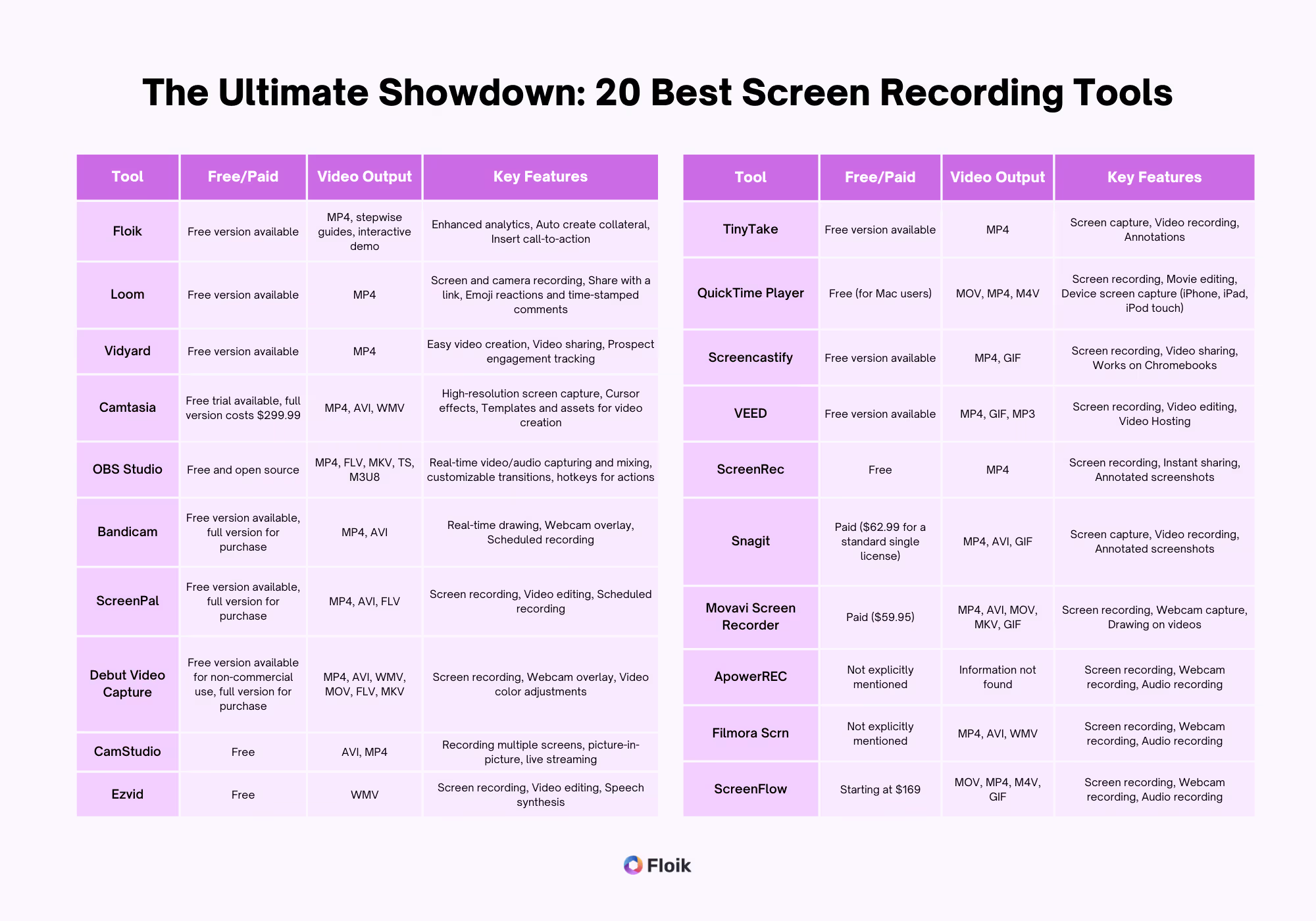
Out of the 20 best screen recorders for PC, we picked the five top tools to simplify your decision. If you’re looking for a good screen capture tool for specific use cases, try these five tools first!

Floik helps you record your screen seamlessly and convert your screen recording into a video, a stepwise guide, or an interactive demo—talk about versatility! It’s purpose-built for customer success and marketing teams at SaaS companies to show their product in action and deliver a delightful customer experience.
Whether you want to record your screen for product explainer videos or create a self-serve demo, just capture your screen and Floik automatically converts the recording into multiple formats.
Key Features
Pros
.avif)
G2 Rating: 4.5/5
Loom excels in providing a seamless screen recording experience that enhances asynchronous communication. It allows users to record their screen, voice, and face, and share these recordings instantly. Loom is an ideal tool for creating quick explainer videos, feedback videos, or any other form of communication that can be enhanced through visual demonstration.
Key Features
Pros
Cons
Pricing
.avif)
G2 Rating: 4.3/5
Vidyard is a comprehensive platform that allows users to create, host, and share high-quality screen recordings. It's particularly useful for sales teams, providing robust analytics to track viewer engagement and use these insights to improve their sales strategies. Vidyard takes screen recording to the next level by providing valuable insights into viewer behavior.
Key Features
Pros
Cons
Pricing
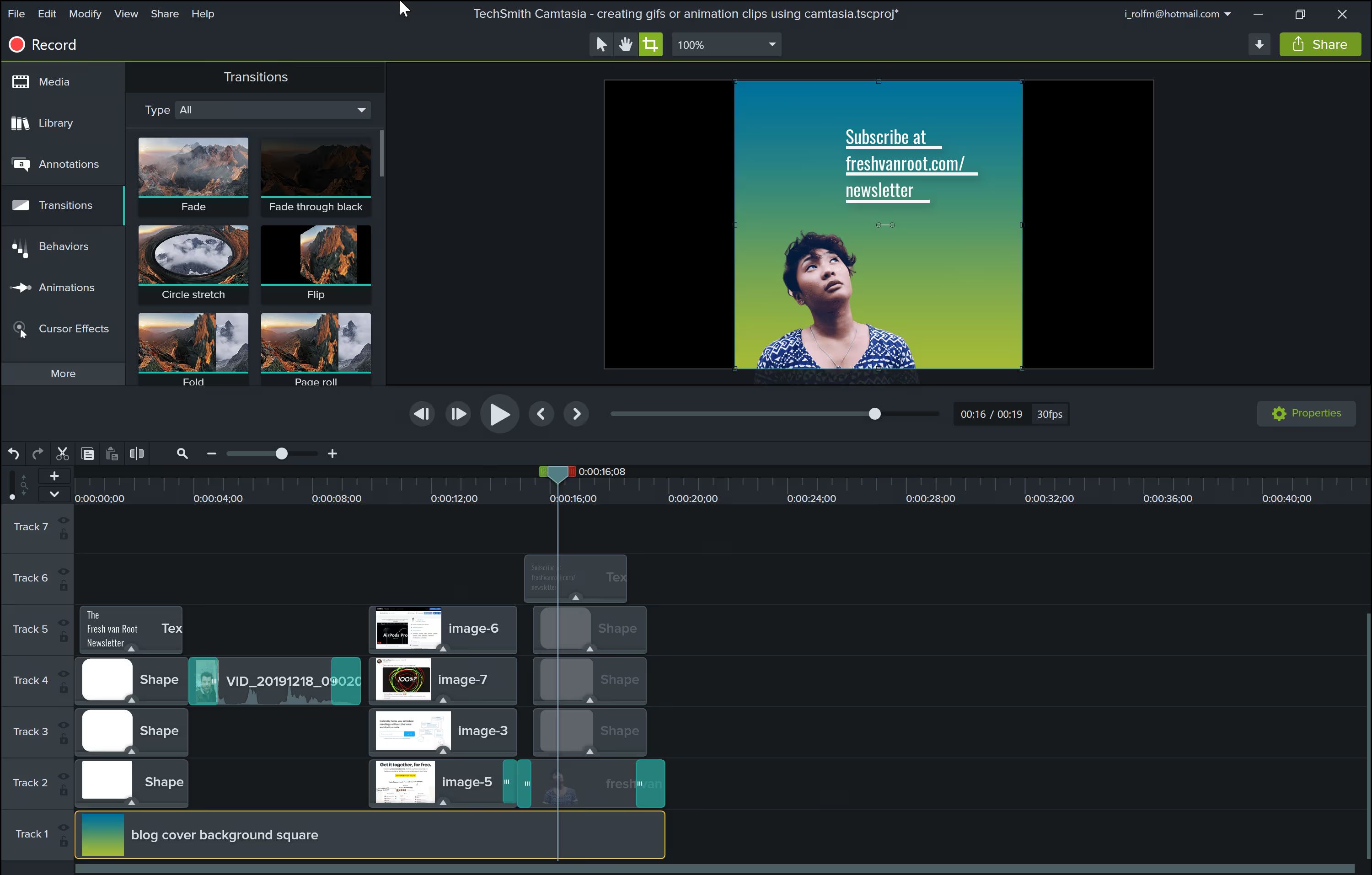
G2 Rating: 4.4/5
Camtasia is a powerhouse for creating detailed, professional-quality tutorials. It's more than just a screen recording tool; it's a comprehensive video editing suite that's perfect for educators, trainers, and anyone who needs to create instructional videos. With Camtasia, you can capture your screen, edit the recording, and enhance it with a range of features.
Key Features
Pros
Cons
Pricing
.avif)
G2 Rating: 4.5/5
OBS Studio is a high-performance tool that offers high-quality screen recording and live streaming capabilities. It's a free and open-source software that offers extensive customization options, making it a top choice for users who need to record or broadcast high-quality videos. OBS Studio provides the features and flexibility you need for advanced screen recording and broadcasting.
Key Features
Pros
Cons
Pricing
Here are 15 other screen recorders for PC you can use to find the perfect tool for your use case.
.avif)
Best for: High-quality game recording for professional gamers and YouTubers
G2 rating: 4.3/5
Bandicam offers an exceptional ability to record high-definition gameplay, offering a high compression ratio that keeps videos crisp. It's not just for gamers, though. Bandicam's device recording feature extends its capabilities to external video devices, making it a versatile tool for all your screen recording needs.
Standout features
Pricing
.avif)
Best for: Simplified screen recording and video editing for beginners
G2 rating: 4.5/5
ScreenPal, previously known as Screencast-O-Matic, simplifies the process of screen recording and video editing. This screen recorder app has an intuitive interface and easy-to-use features, making it a preferred choice for beginners—particularly for creating educational and instructional videos.
The tool also offers robust video editing options, allowing users to refine their recordings before sharing.
Standout features:
Pricing
.avif)
Best for: Longer video recording and capturing from various sources
G2 rating: 4.1/5
Debut Video Capture sets itself apart with its comprehensive recording capabilities. It allows users to record video from a wide range of sources, including the user's screen, a webcam, or even VHS tapes.
This versatility, coupled with a variety of output formats, makes Debut Video Capture a flexible tool for different recording needs. It also includes video editing features for enhancing the captured videos.
Standout features:
Pricing: Free
.avif)
Best for: Creating high-quality AVI video files and Streaming Flash videos
G2 rating: Not available
CamStudio is a desktop software for Windows computers that can record all on-screen video and audio activity, creating industry-standard AVI video files and optionally turn those into lean, mean, bandwidth-friendly Streaming Flash videos (SWFs) using its built-in SWF Producer.
CamStudio is a versatile tool that can be used for a variety of purposes, from creating demonstration videos for any software program to recording a recurring problem with your computer to show technical support people.
Standout features:
Pricing: Free
.avif)
Best for: User-generated content creation and video editing
G2 rating: Not available
Ezvid is a user-friendly, freeware screen recorder and video editor. The software has been used to create millions of videos for platforms like YouTube and Facebook.
Ezvid also hosts the largest and most comprehensive video wiki on the planet, providing useful, unbiased information and actionable guidance to hundreds of millions of people around the world, in thousands of knowledge categories.
Standout features:
Pricing: Free
.avif)
Best for: Quick and effortless screen capture and sharing
G2 rating: 4.3/5
TinyTake is a free screen capture and video recording software for Microsoft Windows and Mac. It's designed to help you capture images and videos of your computer screen, add comments, and share them with others in minutes. TinyTake is built by MangoApps and is available for free.
TinyTake is a fast and user-friendly tool that allows you to capture a screenshot or video of what you see on your computer screen. It offers a range of features like capturing a region, a window or entire screen, and storing screenshots and videos in the cloud.
Standout features:
Pricing
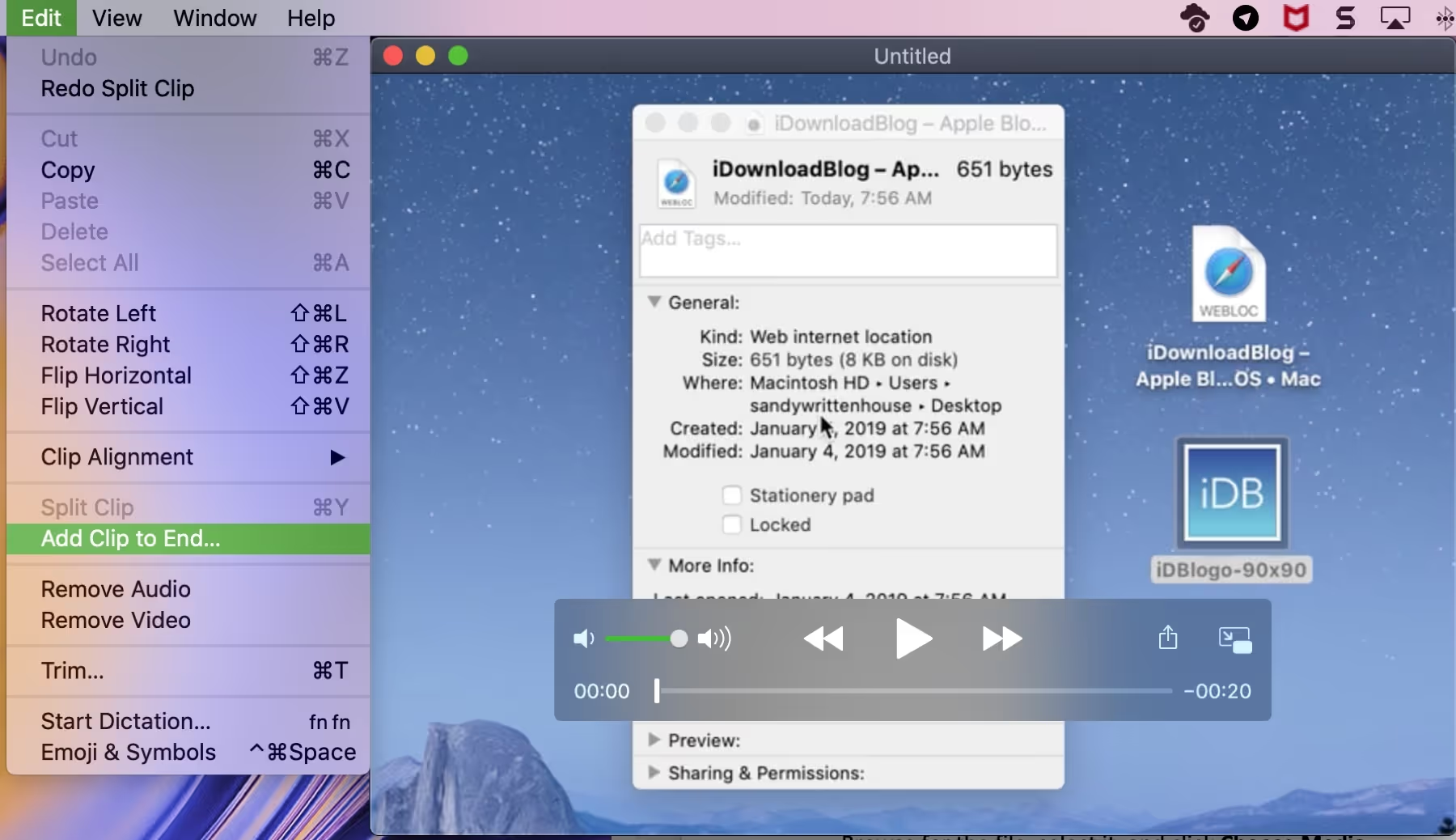
Best for: Quick movie edits and screen recordings on Mac
G2 rating: Not available
QuickTime Player is a versatile tool that allows users to play, record, and edit movies or audio recordings on their Mac. The tool gives you a simple way to record your Mac screen, making it ideal for creating tutorials or sharing what you're seeing on your screen with others.
Besides, it allows users to capture the screen of their iPhone, iPad, or iPod touch, which can be particularly useful for recording gameplay or creating app demos.
Standout features:
Pricing: Available for free on Mac
.avif)
Best for: Quick and easy screen recording and video editing on Chrome
G2 rating: Not available
Screencastify is a leading screen recorder for Chrome. It helps you record, edit, and share videos in seconds, making it a simple and efficient tool for creating visual communication. It's particularly useful for creating training videos and tutorials to enhance business communication.
Screencastify is popular for its simplicity and effectiveness, with users noting its ease of use and the ability to share videos directly to YouTube or Google Drive.
Standout features:
Pricing
.avif)
Best for: Creating professional-quality videos and video presentations with a suite of editing tools
G2 rating: Not available
VEED is an online screen recording tool designed for creators. It not only allows you to record and edit your videos but also provides a range of features to enhance the final product.
With VEED, you can record your screen and webcam to quickly deliver videos that only look like they took hours to produce. It also offers an AI automatic subtitling tool to transcribe your video's audio to text in just a few seconds.
Standout features:
Pricing
.avif)
Best for: Efficient communication and collaboration through instant video messages and screenshots
G2 rating: Not available
ScreenRec is a trusted screen recorder designed to save time and enhance communication. It allows users to create and share instant private video messages and screenshots, making it a versatile tool for various use cases, from software development and customer support to design feedback and business communication.
ScreenRec offers a 1-click screen capture feature and provides options to record screen, microphone, audio, and webcam. Once the recording is completed, users can share the content instantly or download it as GIF/MP4 video.
Standout features:
Pricing: Free
.avif)
Best for: Professional screen capture and recording with advanced features
G2 rating: Not available
Snagit by TechSmith is a comprehensive screen capture and recording software designed for professionals who want to communicate clearly and effectively. It offers a range of features that go beyond basic screen capture tools, making it a top choice for professionals.
It also lets you capture individual frames out of a recorded video. Users can add additional context to their captures using customizable markup tools and share their content anywhere.
This PC screen recorder is used by professionals across various fields, including software development, customer support, design, eLearning, sales, onboarding, project management, and business communication.
Standout features:
Pricing
.avif)
Best for: Versatile screen recording and editing with advanced features
G2 rating: 4.7/5
Movavi Screen Recorder is designed to boost efficiency through hassle-free screen capture. allows users to record their screen and audio, together or separately, and add a webcam overlay for a personal touch. It also offers on-video drawing to engage viewers.
It’s range of features like scrolling screenshots, drawing shapes on video, recording scheduler, and noise reduction, makes it a versatile screen recording tool.
Standout features:
Pricing
.avif)
Best for: Cross-platform screen recording and innovative content creation
G2 rating: Not available
ApowerREC is a powerful screen recorder that allows users to capture their screen activity with ease. It's particularly useful for creating tutorials, product demos, and presentations. It also offers other digital products and services, including PicWish, an AI-powered photo editor, and GitMind, a collaborative mind mapping software.
Standout features:
Pricing
.avif)
Best for: Creating engaging and interactive screen recordings with a suite of editing tools
G2 rating: 4.7/5
Filmora Scrn is more than just a screen recording software. It's a comprehensive tool that allows you to record your screen activities while also providing a suite of features to enhance the final product. This software is perfect for recording browser activities, gameplay, online meetings, and more while maintaining high-quality output.
With over 2 million licenses sold and users in over 200 countries, Filmora Scrn has established itself as a top choice for various use cases, from self-education and teaching to business communication and personal branding.
Standout features:
Pricing
.avif)
Best for: Professional video editing and screen recording on Mac
G2 rating: Not available
ScreenFlow is a robust video editing and screen recording app designed specifically for Mac users. It offers a range of features that make it a powerful tool for creating professional videos for any audience.
ScreenFlow stands out for its high-quality recording capabilities, customizable title library, video filters, and the ability to record from multiple apps simultaneously. It can help you create polished and professional videos quickly and efficiently.
Standout features:
Pricing: Starting at $169
And there you have it, folks – a digital yellow brick road to your perfect screen recording tool.
We've gone through 20 tools, but one stands out – Floik (yes, we’re a bit biased). It's easy to use and has all the features you'd need for screen recording. While it's worth trying the other tools on our list, we recommend you start with Floik.
The right tool can make a huge difference, so don't wait. Start recording your screen today!